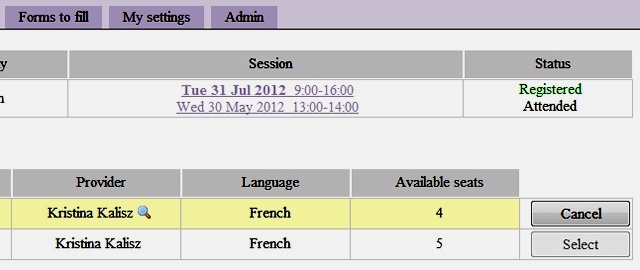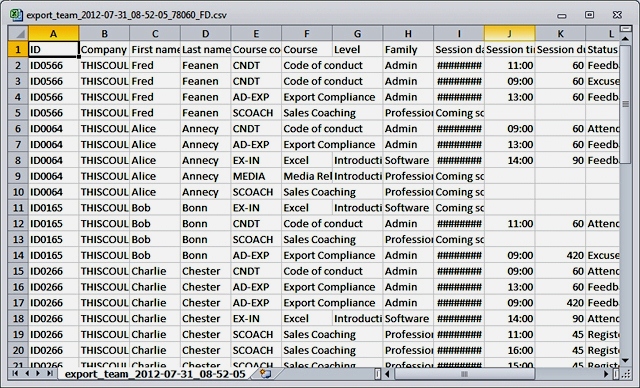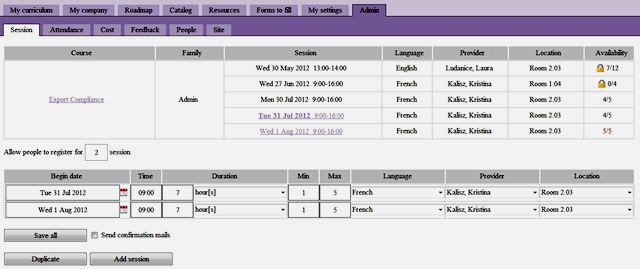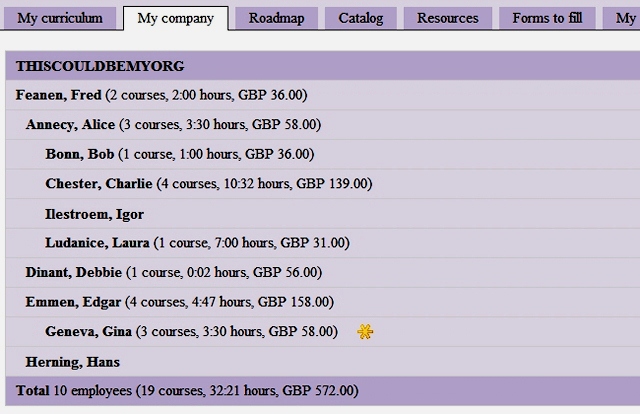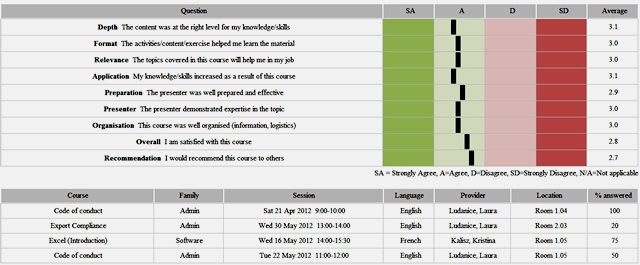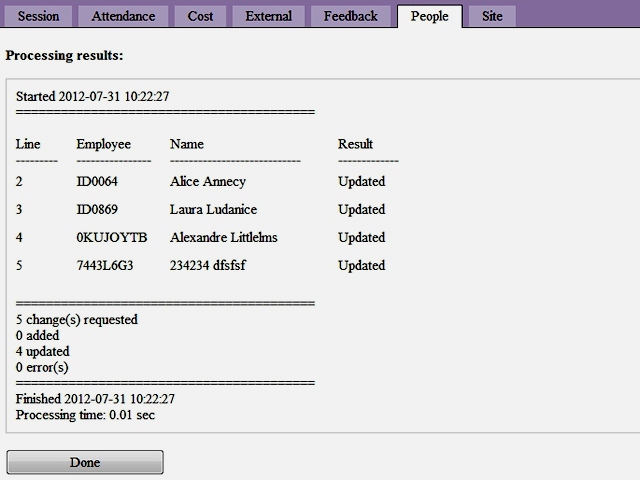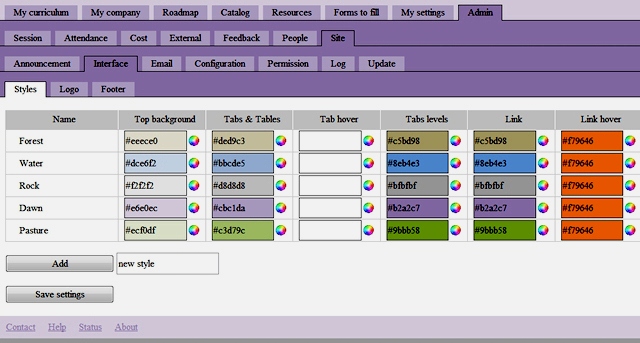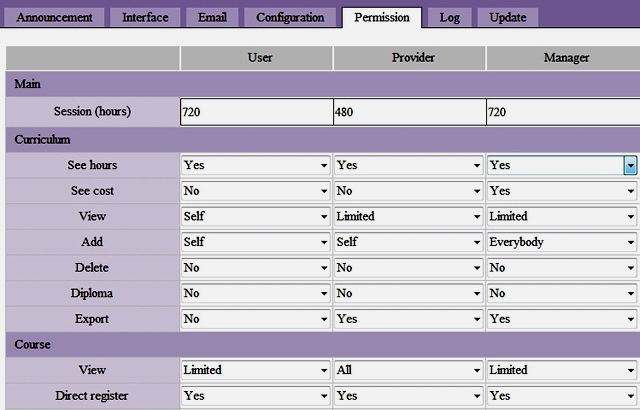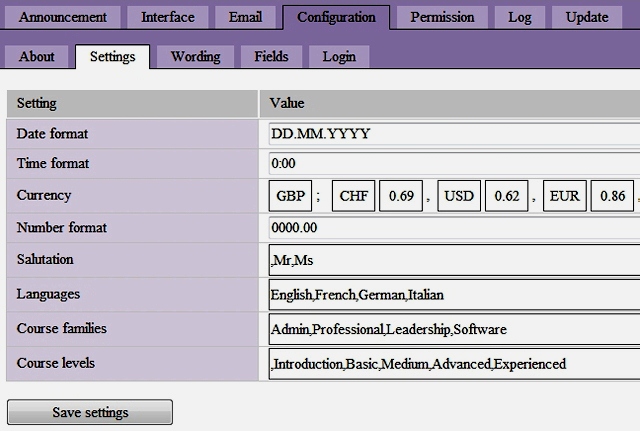Course assignment
People in charge of people development (supervisors, talent development managers, deans) can assign courses to any participant. Information about the course is sent by mail and users can see the assigned courses in their curriculum; then they need to select an upcoming available session that suits their personal agenda.
Session selection
Users can select a session which sets the day and time of a particular course. All it takes are 2 clicks: select the course, then select any available session. Email confirmations are sent automatically, they include all the courses details and a special ics file which can update Outlook or iCal agenda.
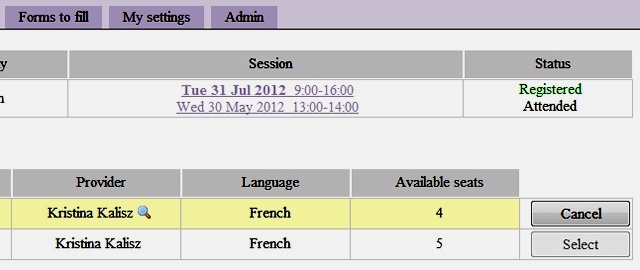 |
Users can manage their participation without intervention from anyone in the back-office |
Session availability
Each session lists the number of free seats which are available. Coordinators set the minimal and maximal number of participants for each session; when a session is full, users cannot join it anymore but site coordinators can still bypass this by adding someone manually.
Organisation view
People in charge of people development in the organisation like supervisors, HR people or deans can see the curriculum from all participants and track their development. They can see the individual and total number of courses, hours and costs. All data can be exported in full details to Excel for additional analysis.
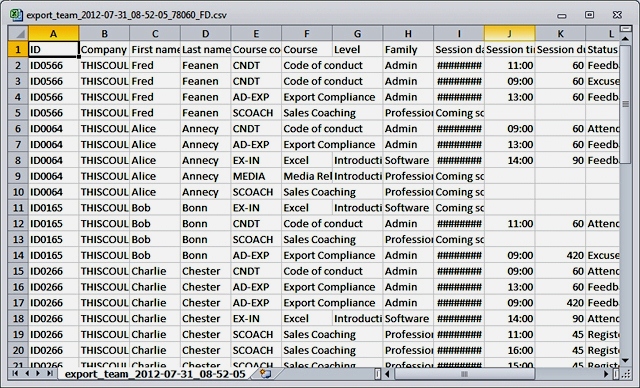 |
Run the analysis you want into your favorite spreadsheet software |
Resources
Site coordinators can manage training locations in any building anywhere in the world. Participants can quickly lookup location details and get directions to the event thanks to seamless Google Maps integration. These details can be even shared with someone completely external to the organisation (like a caterer or a service company).
Session administration
Courses can have one or more sessions: they all have a start date and a duration expressed in minutes, hours, half-days, sessions or days. Each session has a minimal and maximal number of participants, a trainer/teacher, a location and a delivery language.
Session advertisement
With a single click on a button, it's easy to advertise newly created or existing sessions to all participants who have that course in their curriculum; they will receive an email reminder suggesting them to register to a session.
Session mass edit
Coordinators can create sessions of a course one by one or duplicate existing ones; then they make all the required changes in bulk and save them all at the same time in 1 click. Confirmation emails are sent to participants if a change was made to a session where they were registered, or just as a quick reminder!
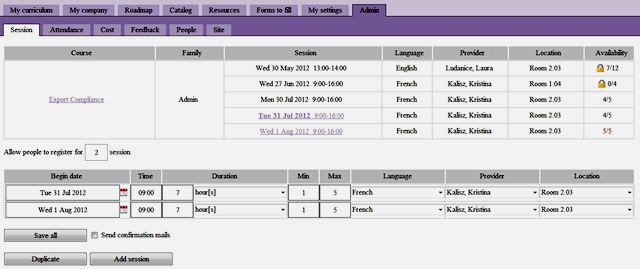 |
Duplicate a session only a couple of times to quickly create a large number of available sessions |
Attendance roster sheet printing
Coordinators can print on paper or in digital format the list of expected participants and give it or send it to the trainer for a roll call during the training event. Better yet, trainers can update the attendance themselves when they have the correct permissions set, which frees up even more of coordinators' time.
Attendance mailing
At any moment in time, coordinators can send mass emails to participants to share any message about a special session. They can address groups of participants depending if they have or haven't attended the session.
Attendance tracking
Coordinators can track participants who have registered to a particular session; they can also manually add people who just show up to a session or who cannot login. Participants can also be marked as missing or excused which impacts or not their training budget.
Cost tracking
At any point in time, coordinators can enter or update costs for any sessions. Costs are then automatically applied to all participants and missing attendees.
Cost analysis
People in charge of development can see exactly how much money was invested in the organisation as they can filter and sort courses by sessions or by trainers; costs are calculated automatically.
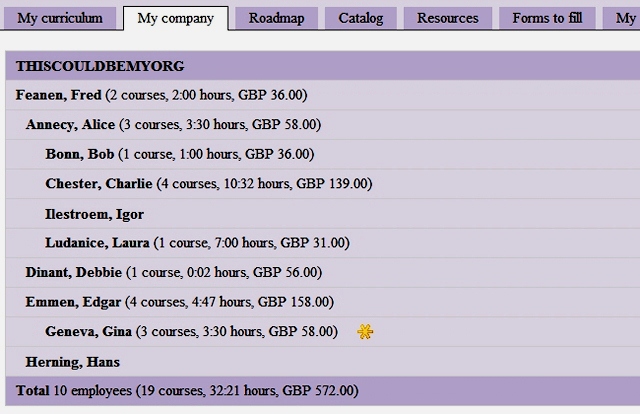 |
Immediate budget status update easy to export |
Cost external
External courses or 'one-off' cost can also be tracked and applied to anyone in the organisation. These courses appear in the participants curriculums.
Cost multicurrency
Administrators set the currency in which costs are managed in their organisation. Coordinators can process invoices in up to 5 different currencies and exchange rate conversions are done automatically. Exchange rates can be set manually or updated live.
Feedback integration
When a session is closed, coordinators can request from participants to fill an on-line a training quality satisfaction survey (Kirkpatrick level 1) with 9 simple questions. Feedback request can be made mandatory to fill. Coordinators can track answer percentage rate and automate requests for missing feedback.
Feedback review
People in charge of development can understand course or trainer quality by searching, filtering and sorting courses, sessions or trainers. Training results are calculated automatically and data can be exported to Excel for further analysis.
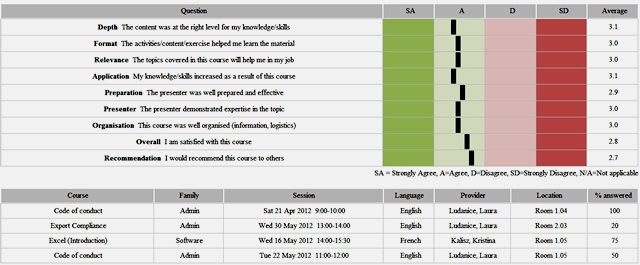 |
Check training satisfaction rate in general, by course or by trainer |
User management
Coordinators can manage people in the organisation with standard details, like name, address or phone numbers. Hierarchical levels with reporting lines, grades or departments are available to build organisational charts on-the-fly.
User import/export
Coordinators can export all or part of users to Excel; that data can be edited and imported back from any HR system. Users already existing are updated and all the others new ones are automatically added.
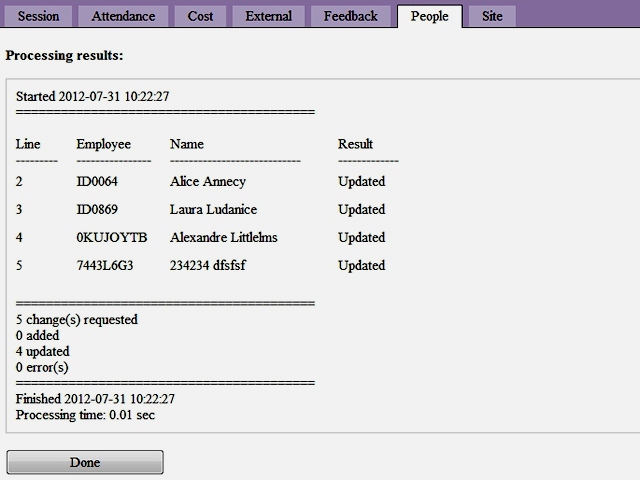 |
Export users, make mass changes in a spreadsheet software and reimport back |
User structure update
After an internal reorganisation, coordinators can upload a simple file which lists users and their new hierarchy. The whole organisation is updated and costs are automatically reallocated.
Interface announcement
Coordinators can share system-wide announcements with banners that appear on top of the main or all pages, depending of the message type. These banners can be used to announce a deadline or a new offering.
Interface styles
Site administrators can create either a unique 'corporate' or several free themes which mix colors, fonts and sizes. User can then select freely the style they would like to work with. Interface customisation includes the company, group, association logo and free editable footers.
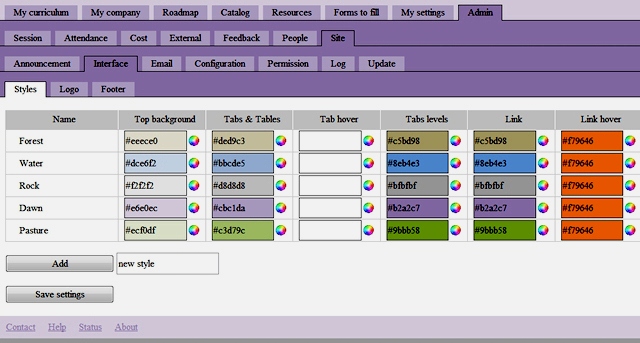 |
Customise the interface and users will feel like at home |
Interface custom tabs
A set of 3 additional tabs can be added to the normal interface to hold forms, news or other documents. Each custom tab can have its own name and its content is driven with a simple HTML file.
Messages configuration
Emails sent automatically can be customised/translated with a dedicated header and footer, a special email address and a prefix which will be added automatically on the subject line to ensure better recognition by recipients. Emails can be sent either as simple text or formatted as HTML. For history or auditing purposes, all emails can be copied to a special archiving address.
Messages content
Each action on the site triggers an email confirmation which content and wording can be changed/translated by site administrators. These templates use 30+ special tags that are replaced with the course name, session date or learner name.
User roles
There are 6 different roles that a user can have with LittleLMS: simple participant to sessions, supervisor with a hierarchical structure over other users, external provide, coordinator in charge of site administration, people or talent development overseeing the whole organisation and system/IT administrator. Each role can be freely renamed, for example, provider can become teacher, professor, or facilitator. Any user can be flagged to deliver training sessions.
User permissions
There are about 40 different settings that each role can have and which can be freely set by the site administrator. For example, user cannot see costs, but supervisors can; coordinators can create sessions but trainers cannot. This enables a total control over the site and information access.
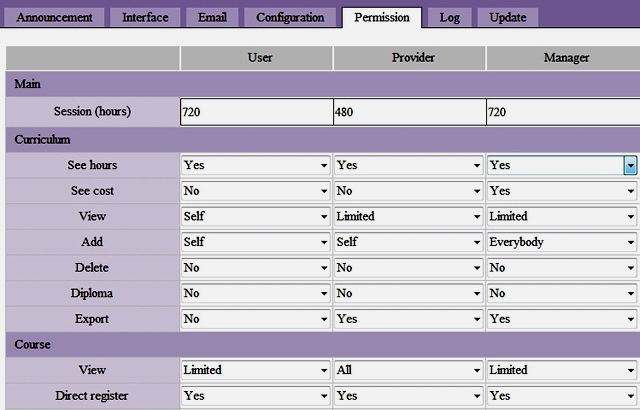 |
Customise the interface and users will feel like at home |
Site log
Errors or warnings like failed login attempts are automatically logged on the site and visible to anyone with the right permission, usually the system/IT administrator. An option allows recording every action which can be useful when setting up the site to ensure that everybody uses it correctly.
Site registration
The site is registered to an organisation, anywhere in the world, which will be the main owner of the account. User, supervisors, trainers can be anywhere in the world, either inside the organisation or outside the organisation. A site-wide time zone is set and will be used to determine which day is 'today'.
Site terminology
To suit the different organisation which can use LittleLMS, site administrator can change some words being used across the site: for example, organisation can be freely renamed to company, university, community or courses can be freely renamed lectures or modules.
Site settings
Site administrator can define a series of site-wide settings, like date and time format, currency label, languages in which session can be delivered, family of courses and level of courses, for example basic or beginner.
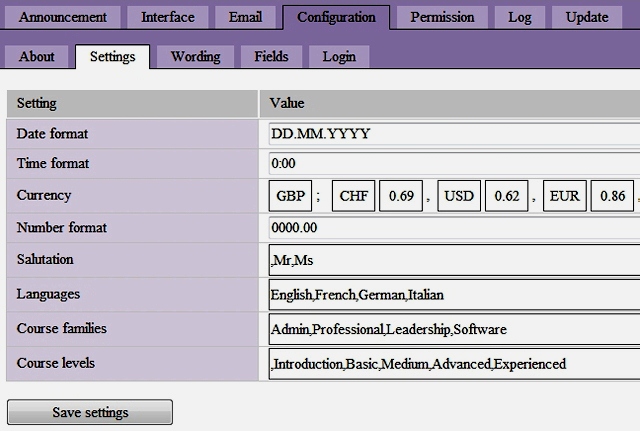 |
Adapt the environment to your local organisation rules and usage |
Site setup
While setting up LittleLMS, site administrators can turn on the maintenance mode which will prevent anyone in the organisation to login while the databases are being populated. During the test phase, an email capture mode allows to route all messages to an unique email address rather than actual users.
Site update
Emails with site-wide updates can be sent regularly, every hour or every day. Coordinators can be informed about new user registrations or cancellations.
LittleLMS is a service provided by
shakok sàrl, an LLC registered in Switzerland.
info@littleLMS.com
|
|